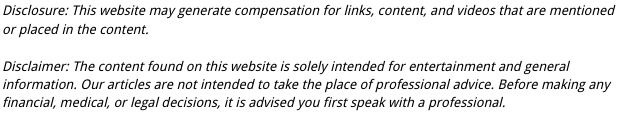
Few things are more frustrating than pressing the power button and getting… nothing. No sound, no light, no picture—just a black screen. Whether you have a smart TV or an older model, a TV that won’t turn on is a common issue caused by power supply problems, remote control malfunctions, or internal hardware failures.
Fortunately, many of these problems are easy to diagnose and fix without professional help. This guide will walk you through detailed troubleshooting steps, common causes, and preventive measures to get your TV working again quickly.
Common Reasons Why Your TV Won’t Turn On
Understanding why your TV refuses to start is the first step toward solving the problem. Some causes are simple, like a loose cable or dead batteries, while others may require a technician’s attention.
1. Power Supply Problems
A faulty power source or damaged cord is one of the most frequent culprits.
- Unplugged cable: The power cord might have come loose, especially if your entertainment setup gets moved often.
- Faulty outlet: Try plugging in another device to check if the outlet is working.
- Tripped breaker: A surge or overload might have triggered your home’s circuit breaker.
- Damaged power cord: Frayed or bent cords can interrupt power flow and are a safety hazard.
2. Remote Control Issues
Sometimes the problem isn’t your TV—it’s your remote.
- Dead or weak batteries prevent the infrared (IR) signal from reaching your TV.
- Buttons may get stuck due to dust or spills.
- The IR sensor on the TV could be blocked by objects or dirt.
3. Internal Component Failure
If your TV was recently hit by a power surge, lightning strike, or physical impact, internal circuits may have been damaged. Power boards, capacitors, or mainboards are particularly vulnerable to electrical faults.
4. Software or Firmware Errors
Smart TVs occasionally fail to start due to firmware glitches or corrupted updates. If your TV was recently updated, a bad installation could cause startup problems.
5. Sleep Timer or Eco Mode
If your TV keeps shutting off after turning on briefly, check your sleep timer or energy-saving settings. This issue is similar to what happens when users ask, “why does my tv keep turning off?” Sometimes the TV isn’t broken—it’s just programmed to power down automatically.
Step-by-Step Troubleshooting: What to Do When Your TV Won’t Turn On
Follow these systematic steps to identify what’s wrong and fix your TV safely.
Step 1: Check the Power Source
Start with the basics—your TV needs stable electricity.
- Plug directly into the wall: Avoid using extension cords or power strips during troubleshooting.
- Test the outlet: Plug in a lamp or phone charger to see if the outlet provides power.
- Inspect the power cord: Look for fraying or loose connections. If damaged, replace it immediately.
Step 2: Examine the Power Indicator Light
Most TVs have a small LED light that indicates standby or power mode.
- No light: Suggests no power or a dead outlet.
- Flashing light: May indicate an internal error or short circuit.
- Solid light but no display: Points to a possible screen or backlight issue.
Step 3: Reset the Remote Control
Rule out the simplest problem first—your remote.
- Remove the batteries and hold down the Power button for 15 seconds.
- Reinsert fresh batteries and try again.
- Alternatively, turn on your TV manually using the button located on the frame or underside of the screen.
If the TV works manually but not with the remote, it’s time for a new remote or a cleaning session for the IR sensor.
Step 4: Disconnect External Devices
Sometimes, connected devices like streaming sticks, gaming consoles, or Blu-ray players interfere with startup.
- Unplug all HDMI, USB, and audio cables.
- Wait 30 seconds before turning the TV back on.
- If it powers up successfully, reconnect devices one by one to isolate the faulty accessory.
Step 5: Soft Reset Your TV
A soft reset can fix minor software bugs.
- Unplug the TV from power.
- Wait 60 seconds.
- Press and hold the Power button on the TV (not the remote) for 10–15 seconds.
- Plug the TV back in and try turning it on.
This method drains residual power and clears temporary glitches in the system.
Step 6: Inspect for Overheating
Overheating can cause TVs to shut off or refuse to start again until they cool down.
- Feel the back of your TV. If it’s unusually warm, unplug it and let it cool for 30 minutes.
- Ensure vents aren’t blocked by dust or walls.
- Move your TV away from direct sunlight or heat sources.
Step 7: Factory Reset (For Smart TVs)
If your smart TV turns on but doesn’t load properly, a factory reset may be necessary.
Most TVs have a reset option in the Settings menu under General → Reset or Restore Defaults. If the screen doesn’t display anything, check your TV’s manual for hardware reset button instructions.
When to Suspect Hardware Damage
If none of the troubleshooting steps work, the issue may lie within your TV’s internal components. Common hardware-related problems include:
- Faulty power supply board: Often the main cause when there’s no power light at all.
- Damaged capacitors: These can swell or burst after a surge, disrupting the power circuit.
- Blown fuse: Some models include replaceable fuses inside the back panel.
- Mainboard failure: Prevents the TV from booting or responding to commands.
If you’re comfortable with basic electronics, you can remove the back panel and visually inspect for burnt smells, bulging capacitors, or melted parts. Otherwise, contact a certified technician for diagnosis and repair.
Common Fixes by TV Brand
Different TV brands have specific quirks when it comes to power issues.
- Samsung: Try holding the power button on the remote for 10 seconds to trigger a soft reboot.
- LG: Unplug the TV for one minute, then hold the power button for 30 seconds before plugging it back in.
- Sony: Perform a power reset by unplugging the TV, holding the power and volume down buttons, and reconnecting power.
- Vizio: Disconnect all cables and hold the power button for 15 seconds, then plug back in.
Always consult your manufacturer’s website or manual for model-specific instructions.
When to Call a Professional
If your TV still won’t turn on after trying every step, it’s time to seek help from a technician. You should call a professional if:
- The TV doesn’t show any signs of power (no lights or sound).
- You hear popping or crackling sounds from the back panel.
- There’s a visible burning smell or smoke.
- The screen lights up briefly and then shuts down again.
- The TV was recently affected by a power surge or lightning storm.
Professional repair can be worthwhile for high-end smart TVs, but if your set is several years old, replacement might be more cost-effective.
Preventing Future Power Problems
To keep your TV from running into similar issues, adopt these habits:
- Use a surge protector: Protects against voltage spikes that damage internal parts.
- Clean vents regularly: Dust buildup leads to overheating and component stress.
- Avoid moisture: Keep TVs away from humid areas or direct airflow from AC units.
- Update software periodically: Prevents system bugs and freezes.
- Turn off the TV when not in use: Reduces energy consumption and extends lifespan.
Preventive care can make your TV last years longer and keep performance consistent.
Can a Power Surge Permanently Damage a TV?
Yes. A strong electrical surge can fry circuit boards or power supplies instantly. If your area experiences frequent lightning or outages, invest in:
- Surge protectors or UPS systems.
- Voltage regulators for high-end models.
- Whole-house surge protection if possible.
These small investments can save hundreds of dollars in repair or replacement costs.
When It’s Time for a Replacement
Even the best troubleshooting won’t help if your TV has reached the end of its life. Most modern TVs last 7–10 years, depending on usage and brand.
You might consider replacing your TV if:
- Repairs exceed half the cost of a new unit.
- The picture quality has degraded significantly.
- Replacement parts are unavailable or discontinued.
- The display shows burn-in, flickering, or color distortion.
Modern TVs also offer improved energy efficiency, picture clarity, and smart features—making replacement a smart long-term investment.
Final Thoughts
A TV that won’t turn on can be a simple fix or a sign of deeper electrical trouble. Start with easy solutions—checking the outlet, cables, and remote—before jumping to conclusions about major damage. With a structured troubleshooting approach, most homeowners can resolve the issue without professional help.
If your efforts don’t work, don’t risk electrical safety—call a technician for assistance. Regular maintenance, careful usage, and surge protection go a long way in keeping your entertainment system running reliably for years.


