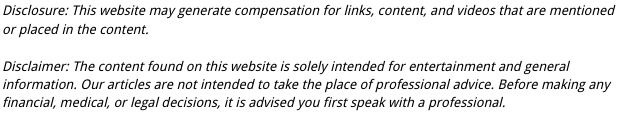
A TV that turns off on its own can be frustrating—especially when it happens in the middle of your favorite show. Whether it’s an older model or a brand-new smart TV, this issue often points to a power, setting, or internal component problem. Fortunately, most causes can be fixed at home with a few simple troubleshooting steps.
This guide explores the most common reasons why your TV keeps turning off, how to fix each one, and when it might be time to contact a technician.
Common Reasons Your TV Keeps Turning Off
Before assuming the worst, it’s important to identify what’s triggering the automatic shutdown. TVs are designed with built-in safety and power-saving features that can sometimes behave unexpectedly.
1. Power Supply Problems
One of the most common reasons for a TV shutting off unexpectedly is a power supply issue.
Possible Causes:
- Loose or damaged power cord
- Faulty wall outlet or power strip
- Overheating power adapter (especially on smaller TVs)
- Surge protector malfunctions
How to Fix It:
- Unplug your TV and check that the cord is firmly connected on both ends.
- Try plugging it directly into a different wall outlet, avoiding power strips or extension cords.
- Inspect for any frayed cables or bent prongs.
- If your TV uses a power brick, make sure it’s not overheating.
If your TV powers back on but shuts down again soon after, the internal power supply board may be failing—a common repair for older sets.
2. Faulty Remote Control or Power Button
Sometimes, the culprit is as simple as a stuck button or low battery on your remote.
What to Do:
- Remove the batteries from your remote and see if the TV still shuts off.
- Inspect the remote’s power button—it may be jammed.
- Try using the power button on the TV instead of the remote to confirm the issue.
If the problem disappears after removing the batteries, you’ve found your answer—replace the batteries or clean the remote.
3. Sleep Timer or Energy-Saving Settings
Modern TVs include auto-off timers and energy-saving features designed to conserve power. These settings can turn your TV off after a certain period of inactivity.
Check Your Settings:
- Go to your TV’s Settings > General > Timers or Eco Mode.
- Disable features like Auto Power Off, Sleep Timer, or No Signal Power Down.
- Check your manufacturer’s manual for specific menu instructions (they differ by brand).
Tip: If you fall asleep watching TV, these settings can actually be helpful—just adjust the timer duration to fit your routine.
4. Overheating
Electronics shut off automatically when they get too hot to protect internal circuits. TVs placed in enclosed cabinets or near heat sources are especially prone to this.
Signs of Overheating:
- The TV feels hot to the touch.
- The fan (if your model has one) is running loudly or not at all.
- Shutdowns happen after long viewing sessions.
How to Prevent It:
- Ensure at least 2–3 inches of clearance around the vents.
- Keep your TV away from heaters or direct sunlight.
- Use a soft cloth or vacuum to remove dust buildup from vents.
- Avoid covering the back or sides with decorative panels.
5. Loose HDMI or Connected Devices
Loose HDMI or USB connections can trigger intermittent power cycling, especially if a connected device (like a gaming console or streaming stick) is malfunctioning.
What to Check:
- Unplug all external devices (Roku, Fire Stick, PlayStation, etc.).
- Turn on the TV alone and see if it stays on.
- Reconnect devices one by one to find the problematic one.
- Replace worn-out HDMI cables if the problem returns.
Sometimes, connected devices send “CEC” signals that automatically turn the TV on or off. You can disable this feature under Settings > HDMI-CEC.
6. Software Glitches or Firmware Bugs
Smart TVs depend on software that can develop glitches over time—especially if updates aren’t installed.
How to Fix It:
- Check for firmware updates in Settings > Support > Software Update.
- Restart the TV by unplugging it for at least one minute.
- Perform a factory reset if problems persist (note: this will erase custom settings).
Regular updates not only fix bugs but can also improve performance and compatibility with apps or streaming devices.
7. Faulty Internal Components
If your TV is older or has been through a power surge, a hardware component like the power board, mainboard, or backlight inverter might be failing.
Symptoms of Hardware Issues:
- TV turns off even with no external devices connected.
- Power indicator light blinks repeatedly.
- You hear a clicking sound before the TV shuts off.
In these cases, it’s best to call a professional technician or contact your manufacturer’s support team. Attempting DIY repairs can void warranties or cause electrical hazards.
How to Troubleshoot Step by Step
If your TV keeps turning off unexpectedly, don’t panic — in many cases, the problem can be resolved without professional help. Follow this systematic process to identify and fix the cause before calling a technician.
- Unplug All Devices
Start by disconnecting everything except the TV’s power cord. Remove HDMI cables, streaming sticks, game consoles, and audio systems. Sometimes, a malfunctioning external device can send faulty signals that cause your TV to shut down. Once everything is unplugged, turn on your TV to see if it stays powered.
- Test the Power Source
Plug your TV directly into a different wall outlet — avoid using power strips or surge protectors during testing. Power strips can fail over time or limit current flow, causing your TV to lose power intermittently. If the TV works in a new outlet, the issue likely lies in your original power source or extension setup.
- Reset the Remote
A stuck button or faulty remote can also cause your TV to power off unexpectedly. Remove the batteries from your remote control and test whether the issue persists. If the TV stays on without the remote nearby, clean the remote buttons or replace it with a new one.
- Check Power Settings
Modern TVs have built-in power-saving features designed to reduce energy use — but these settings can sometimes trigger unwanted shutdowns.
- Turn off sleep timers or automatic power-off settings.
- Disable eco or energy-saving modes if your TV has them.
- Check HDMI-CEC settings, as connected devices might send a shutdown signal to your TV.
- Update Software
Outdated firmware can cause performance bugs, including random shutoffs. Go to your TV’s settings menu and check for available updates. Connect your TV to Wi-Fi, then download and install the latest version. Software updates often fix glitches and improve stability.
- Inspect for Overheating
Overheating is one of the most common reasons TVs shut down on their own. Make sure your TV has adequate ventilation — it should not be pushed tightly against a wall or surrounded by clutter. Dust buildup in vents can trap heat, so gently clean them with a microfiber cloth or compressed air.
- Perform a Factory Reset
If none of the above steps resolve the issue, a factory reset may help. This restores your TV to its original settings, removing any custom configurations or corrupted data. Before doing so, note down your preferred settings or login information for apps.
Important: A factory reset should be your last resort. If your TV continues to power off after resetting, the issue may be internal, such as a failing capacitor, power board, or mainboard.
- When to Call a Professional
If your troubleshooting doesn’t solve the problem, it’s time to contact customer support or a certified technician. Persistent shutdowns could indicate hardware failure or electrical issues best handled by professionals.
Brand-Specific Causes
Some issues depend on the TV brand and software:
Samsung TVs:
- Often linked to Eco Solution settings or firmware bugs.
- Disable Auto Power Off under Settings > General > Eco Solution.
LG TVs:
- Check Quick Start+ or Simplink (HDMI-CEC) settings that may control power.
Sony TVs:
- Look for Idle TV Standby under Settings > Power > Eco.
Vizio TVs:
- Can reboot due to outdated firmware—check for updates through System > Check for Updates.
When to Call a Professional
If your TV continues to turn off after following all troubleshooting steps, it might indicate a deeper electrical or hardware fault.
Contact a technician if:
- The TV shuts down immediately after turning on.
- You notice a burning smell or crackling sounds.
- The power light blinks in a repeated pattern.
- You’re not comfortable opening or testing electronics.
Repair costs can vary depending on the issue, but in many cases, replacing an old TV may be more economical than repairing it.
Preventing Future Power Issues
Keeping your TV running smoothly over time isn’t just about quick fixes—it’s about consistent maintenance and smart habits that protect your device from common electrical or performance problems. By taking preventive steps, you can avoid frustrating shutdowns and extend the overall lifespan of your television.
Prevention Tips to Keep Your TV in Top Condition:
- Use a Surge Protector: Sudden voltage spikes from lightning or power outages can damage your TV’s internal components. Plug your TV into a quality surge protector or an uninterruptible power supply (UPS) to safeguard it against power fluctuations.
- Keep Software Up to Date: Regular firmware updates not only enhance your TV’s performance but also fix known bugs that might cause random restarts or screen freezes. Set your TV to update automatically if that feature is available.
- Turn Off When Not in Use: Leaving your TV running for long hours puts unnecessary strain on its circuits and backlight. Make it a habit to switch it off when you’re done watching to conserve both energy and hardware life.
- Clean Vents and Maintain Airflow: Dust accumulation is a silent culprit behind overheating. Every few months, gently clean the ventilation grilles and ensure there’s at least a few inches of space around your TV for proper air circulation.
- Avoid Overloading Outlets and Power Strips: Plugging multiple high-wattage devices into one power source can cause overheating or inconsistent current flow. Use separate outlets for energy-hungry devices like soundbars or game consoles whenever possible.
By combining these habits, you create a safer and more efficient setup for your entertainment system. Regular upkeep doesn’t just prevent your TV from turning off unexpectedly—it also enhances performance, reduces repair costs, and ensures that your device stays reliable for years to come.
Final Thoughts
A TV that keeps turning off isn’t always a sign of a major malfunction—it often comes down to a simple fix like a loose cord, outdated software, or an active sleep timer. By checking each possible cause step-by-step, you can save time, avoid unnecessary repairs, and keep your entertainment uninterrupted.
If you’ve already checked everything and the problem persists, don’t hesitate to contact a professional. A quick diagnosis could save your TV and your peace of mind.


